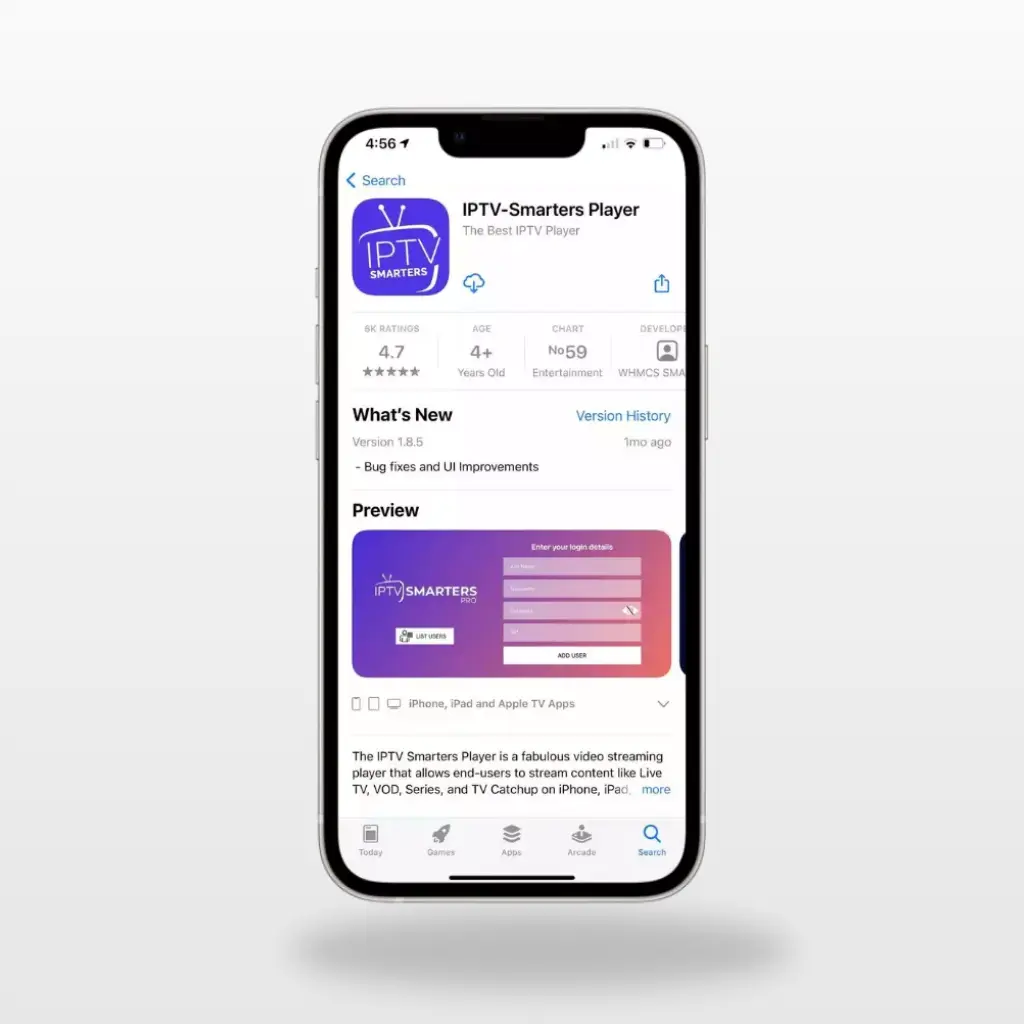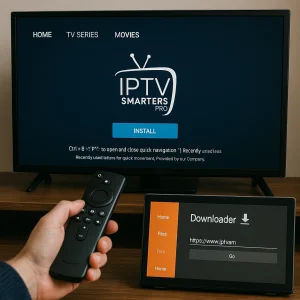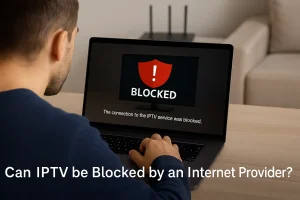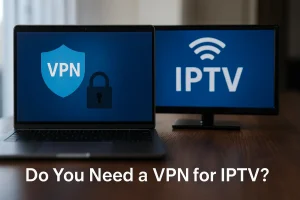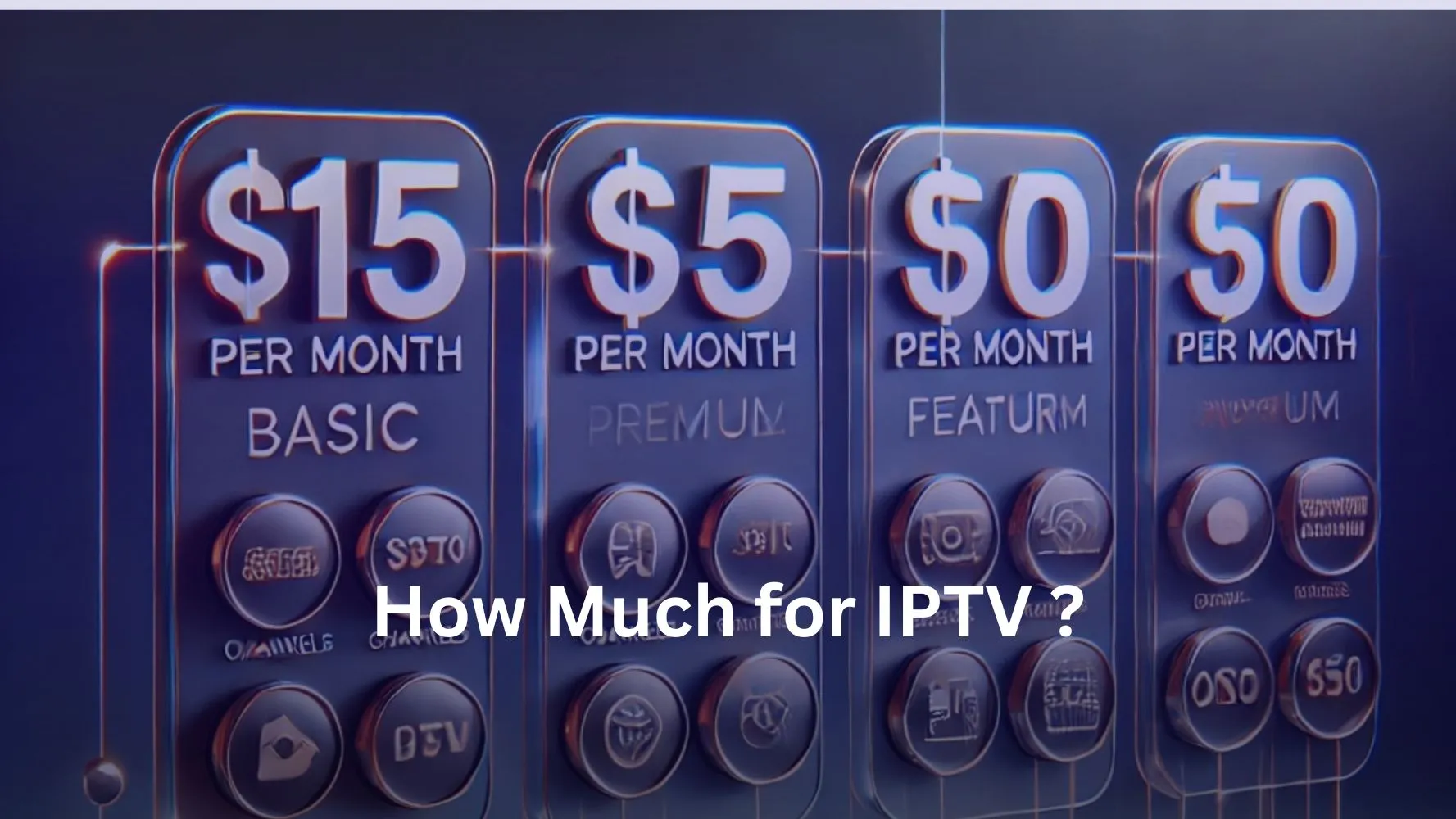Follow these steps to set up your IPTV on Apple iOS with Smarters Player and enjoy your IPTV subscription.
1 – Download the IPTV Smarters App
Start by downloading the IPTV Smarters app from the Apple Store using this link:
https://itunes.apple.com/us/app/iptv-smarters-player/id1383614816, or search for it in the App Store. Once found, install the app.
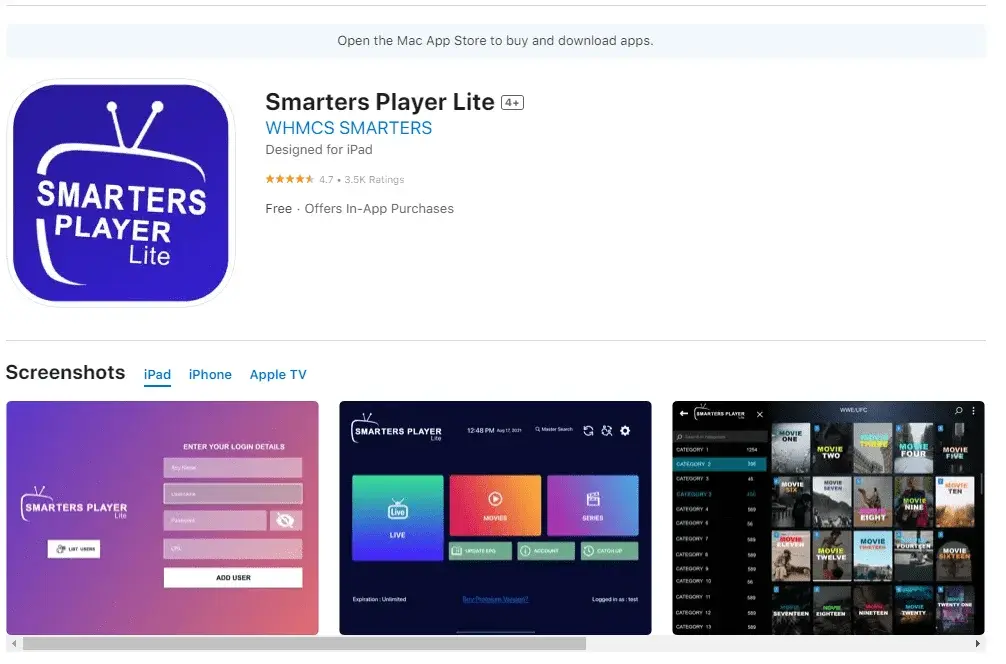
2 – Enter Login Details
Open the app and enter the login credentials provided with your IPTV subscription (username, password, portal URL). Click “ADD USER” to continue.
3 – Wait for Loading
Allow the app to load and sync the content for a few seconds.
4 – Access Live TV
Click on the “Live TV” icon to start browsing available channels.
5 – Select a Channel Group
Choose the channel group you’d like to watch and proceed.
6 – Switch to Full Screen
Click on the channel name, then double-click the small screen to view in full screen.
7 – Add the EPG
Click on “Install EPG” to automatically add the Electronic Program Guide (EPG) without needing to input an EPG URL.
Enjoy your IPTV subscription on your iOS device, with easy access to live TV, VOD, and more!