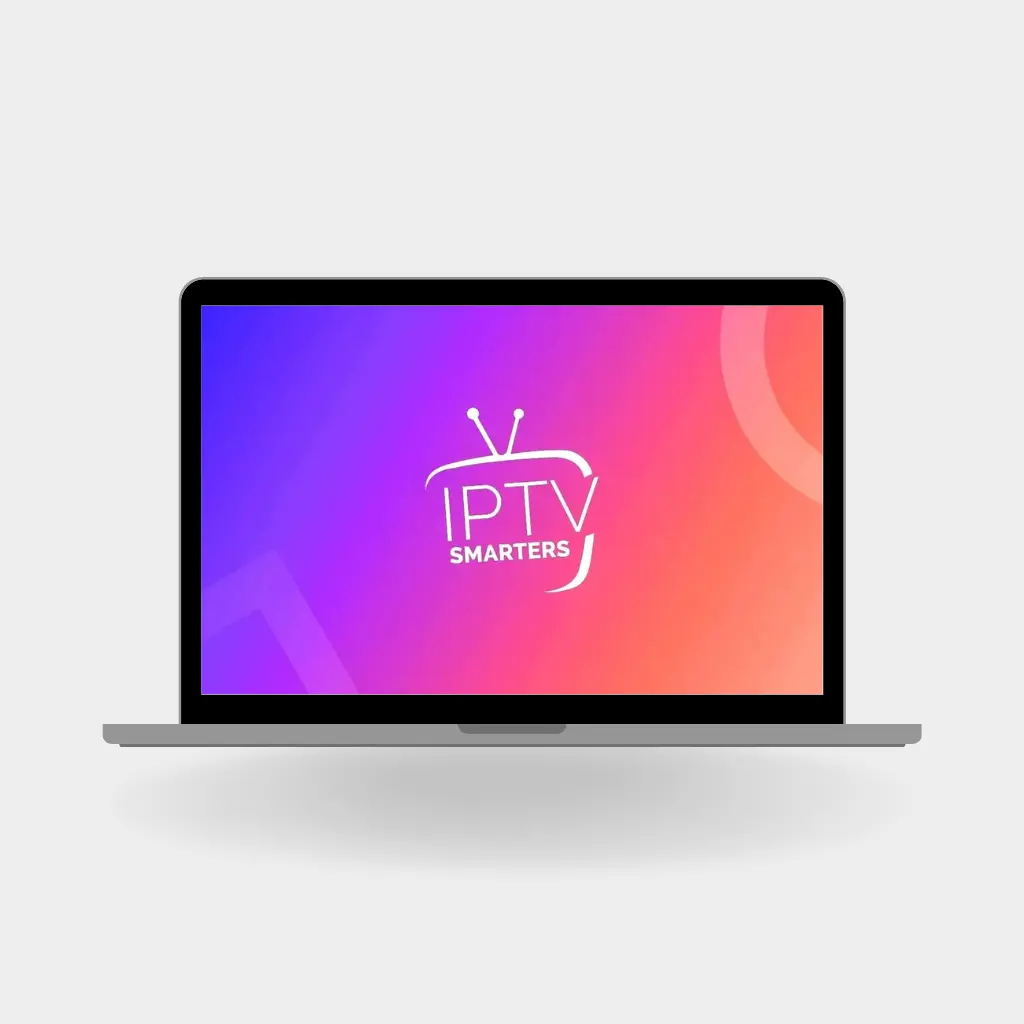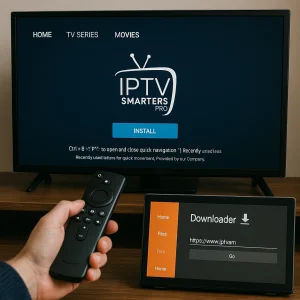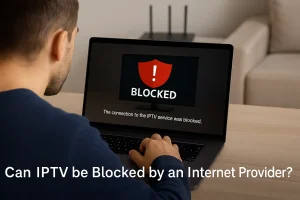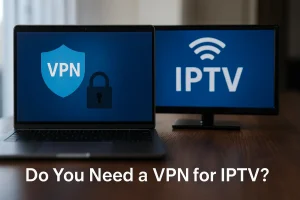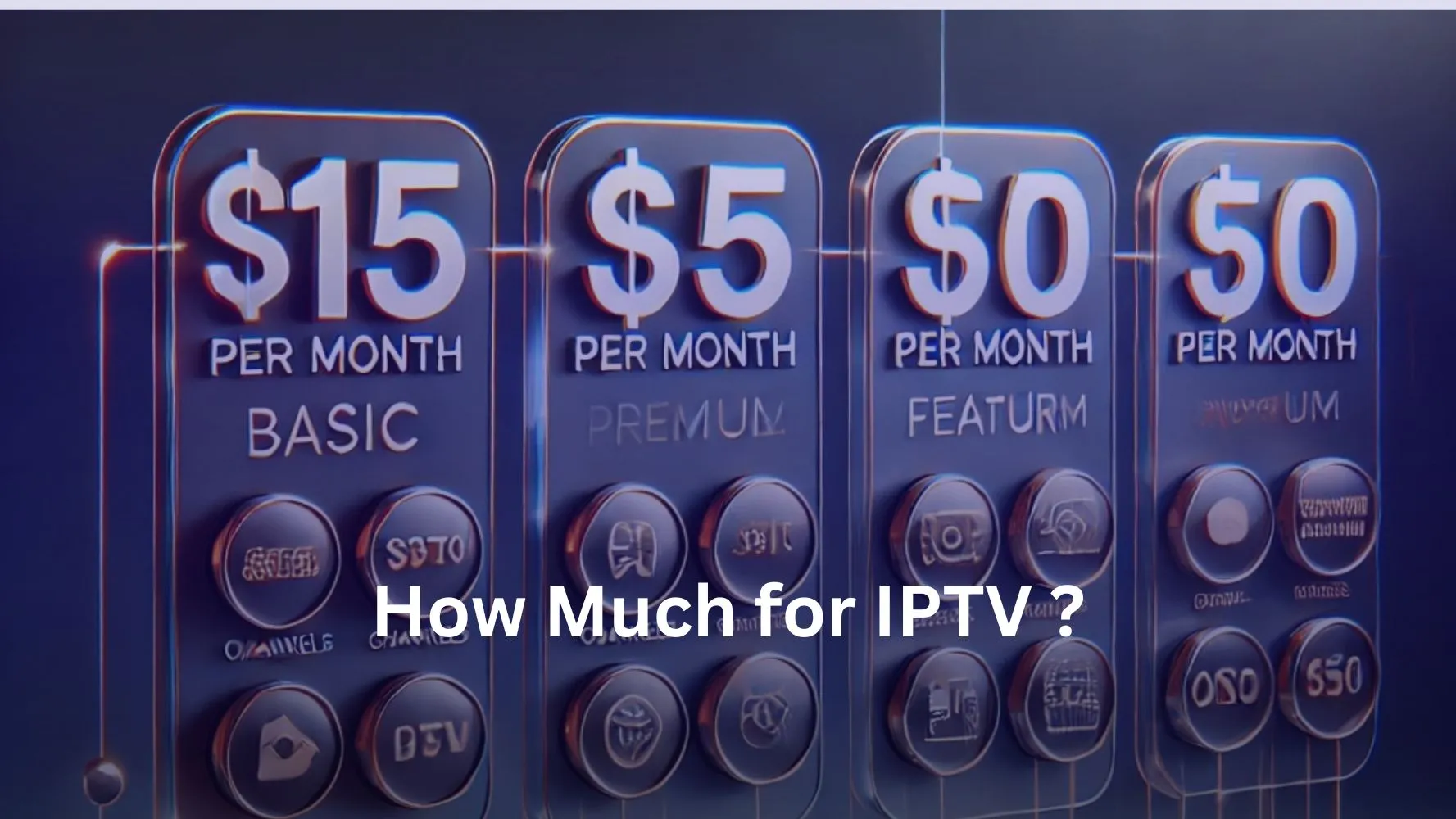IPTV Smarters is an incredible video streaming player developed specifically for users who want to enjoy live TV, VOD, series, and TV catch-up on their Smart TVs or through Smarters Pro on Windows with an IPTV subscription.
Whether you’re streaming globally or locally, IPTV Brampton enhances the experience with its reliable service. The app is easy to use, highly efficient, and comes with a powerful player, an attractive layout, and, most importantly, a user-friendly interface.
How It Works:
1 – Go to your search engine and type “IPTV Smarters Pro”.
2 – Open the website https://www.iptvsmarters.com.
3 – Select “Downloads” from the menu.
4 – Download the latest version of IPTV Smarters Pro.
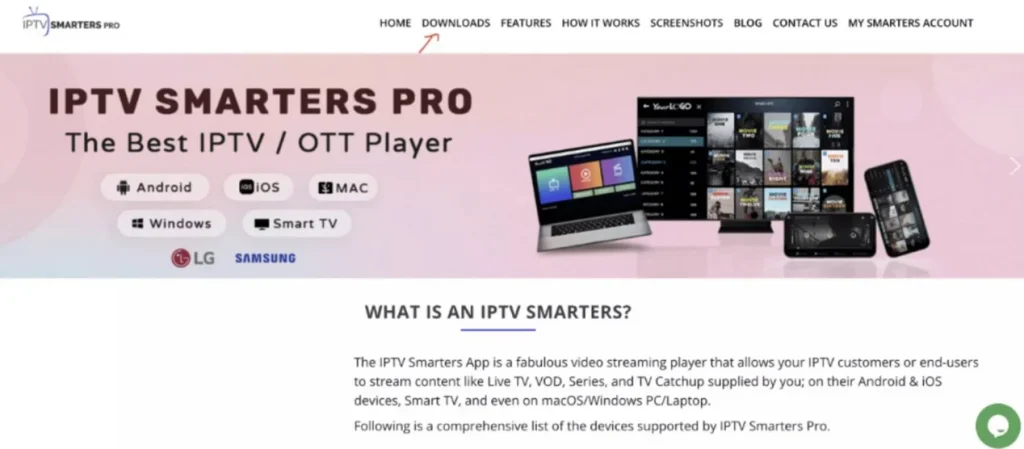
5 – Once the file has finished downloading, click on the executable file.
6 – Windows will prompt you for permission to open the file. Select “Yes.”
7 – The installation process will begin and should take between one to two minutes.
8 – After installation is complete, launch the IPTV Smarters program.
9 – Click “Add New User” and select “Login with Xtream Codes API”.
10 – Enter your login details (username, password, and Portal URL) for your IPTV service.
Now you’re all set to start watching content on IPTV Smarters Pro on Windows !