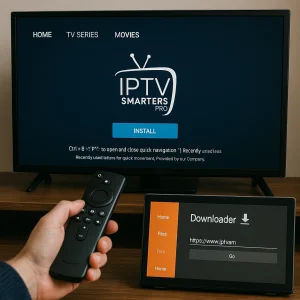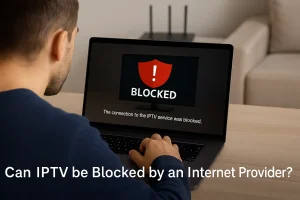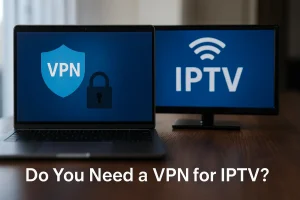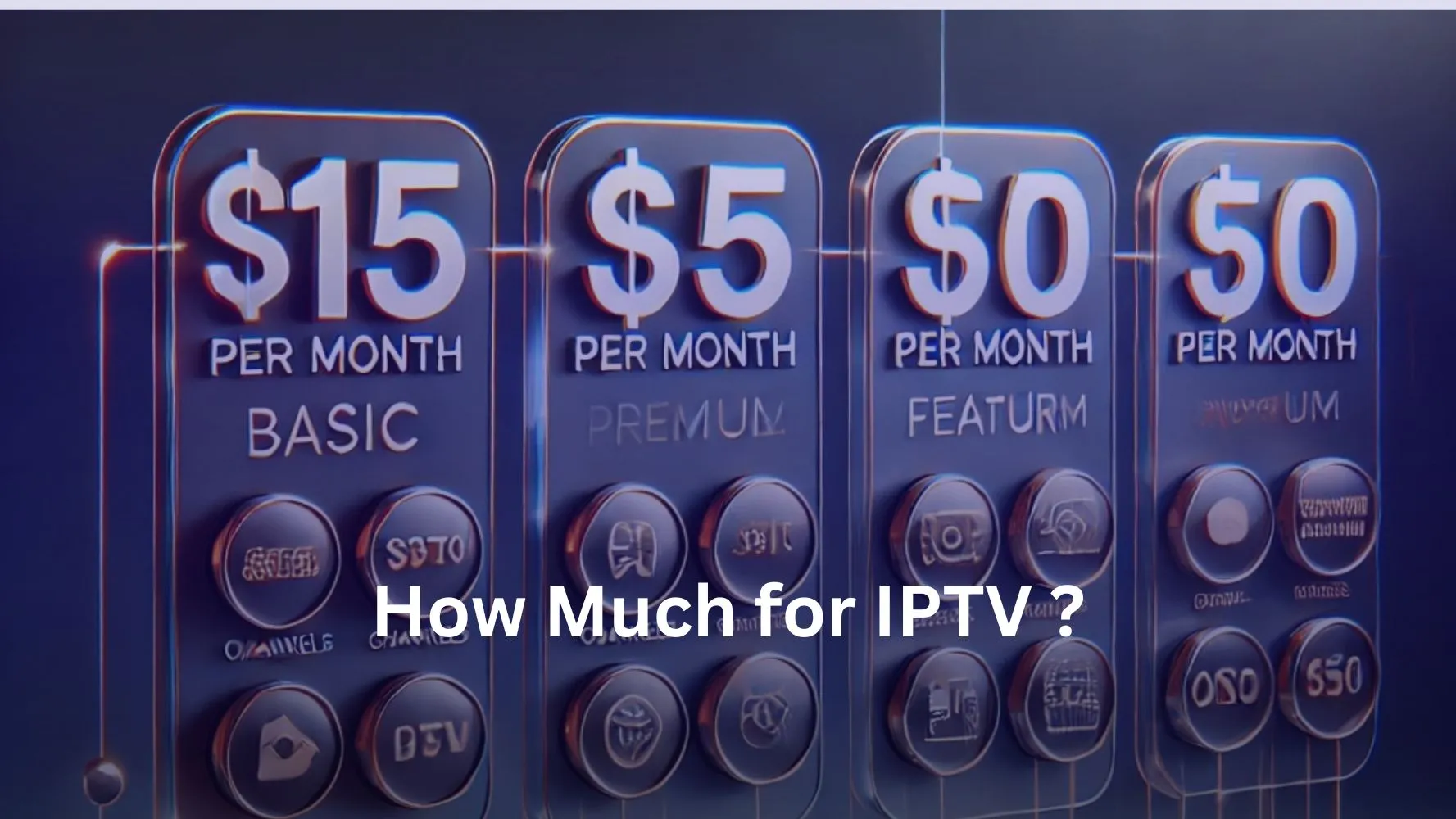To reset IPTV Box, start by recording your portal settings, including the portal name and URL. Unplug the power cable, wait a few seconds, then reconnect it. During boot, press and hold the Menu button to access system settings.
Use your remote’s navigation keys to find the reset option. Alternatively, locate the reset button on your device and hold it for 10 seconds. Once you’ve accessed settings via the Home button, select “Setting” and choose “Storage and reset,” tab to find the «Factory data reset» option, entering the default PIN if prompted. Complete on-screen instructions to restore settings. For more on refining performance, continue onward.
Understanding IPTV Box Features
When you start using an IPTV box, it’s crucial to understand its key features to maximize your viewing experience.
IPTV boxes, like the MAG254 and Fire Stick, stream television content over the internet, providing access to a wide range of channels. With high-definition (HD) support, they deliver superior picture quality.
These devices feature user-friendly interfaces, making it easy to navigate and access various IPTV applications using the remote control. Built-in apps enhance streaming and content management, allowing you to enjoy your favorite shows effortlessly.
Regular software updates expand functionality and ensure compatibility with new services.
Mastering the use of your remote control with your IPTV box will streamline your experience, ensuring efficient navigation and optimal performance.
Preparing for the Reset Process
Before you reset IPTV Box, it’s essential to prepare properly to ensure a smooth process.
Start by recording your current portal settings, including the portal name and URL. This information is crucial for reconfiguration later.
Next, unplug the power cable from the IPTV box, wait a few seconds, then reconnect it. This step sets the device up for the reset.
Ensure your remote’s batteries are functional and maintain a clear line of sight with the box.
As the box boots, press and hold the Menu button on the remote to access system settings.
Familiarize yourself with the navigation keys to efficiently manage the reset options.
Proper preparation ensures a seamless reset experience without unexpected hurdles.
Performing a Factory Reset
Access the settings menu by pressing the «Home» button on your remote control. Navigate to the «Setting» and find «Storage and reset» tab to find the «Factory data reset» option and press «Erase Everything» . You might need to enter a default PIN, often set to 0000, for confirmation.
Here’s a quick summary of steps:
- Access settings : Press «Home» on remote.
- Navigate : to «Setting»
- And select «Storage and reset».
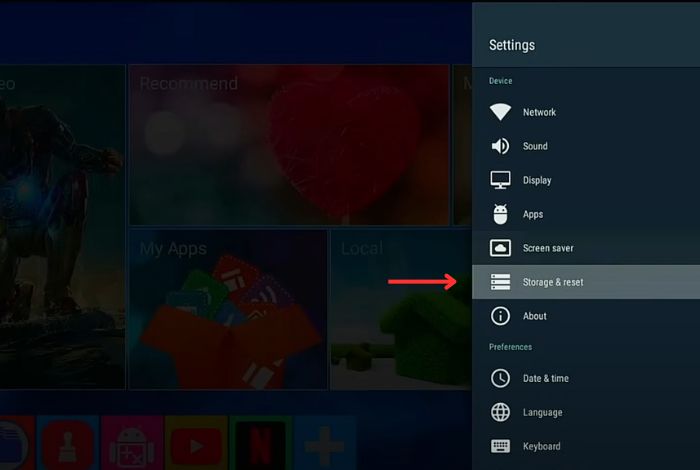
- Press «Factory data reset».
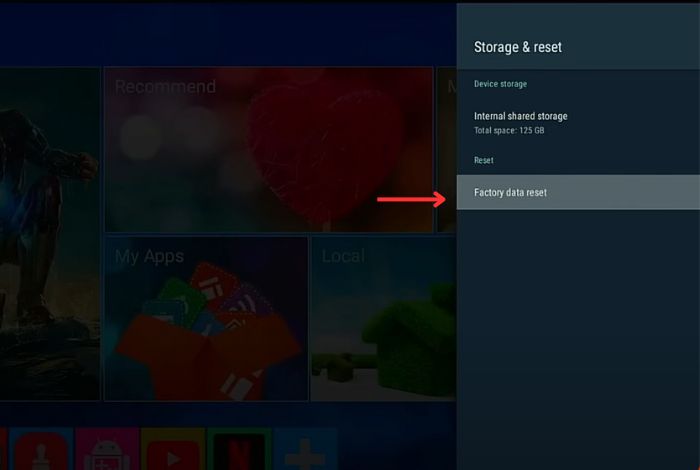
- Press «Erase Everything».
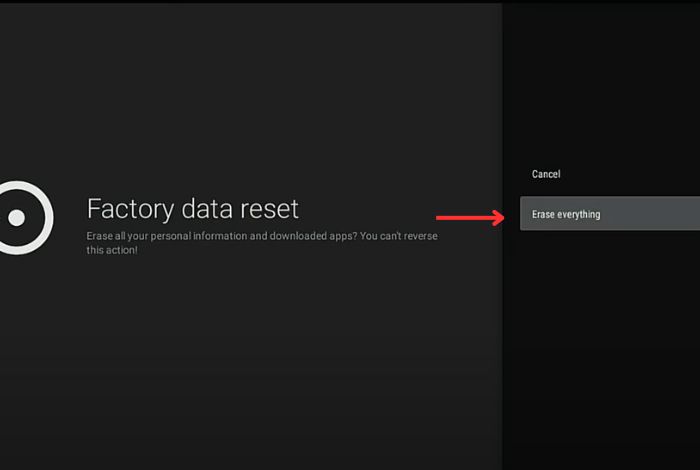
- Enter default PIN : if prompted.
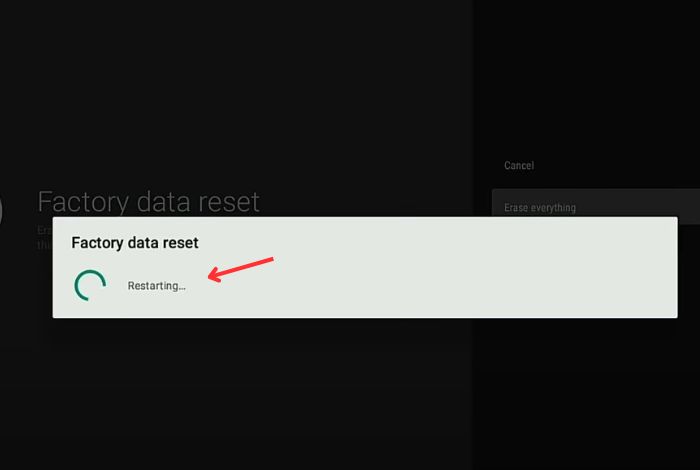
This procedure will erase all user data and restore default settings.
Post-Reset Configuration Steps
Once your IPTV box completes the factory reset IPTV Box, power it back on and carefully follow the on-screen setup instructions.
Re-enter your portal information by navigating to the Server settings. Input the previously saved portal name and URL associated with your IPTV subscription to ensure a seamless user experience.
Next, check for software updates by accessing the settings menu. This guarantees your IPTV box runs the latest version, enhancing performance and security.
Reinstall any necessary applications that were removed during the reset to restore full functionality.
Finally, test the streaming capabilities by accessing various channels. This step confirms that your IPTV service is operational and your user experience remains uninterrupted.
Frequently Asked Questions
How to Reboot an IPTV Device?
To reboot an IPTV device, unplug it for 10 seconds, use Reboot Methods in system settings, or press remote buttons. If unresponsive, press the reset button. Regular reboots enhance performance by clearing data and refreshing the system.
How Do You Reset a TVIP Box?
To reset your TVIP box during IPTV troubleshooting, press the reset button for 10 seconds until it reboots. Alternatively, go to “SYSTEM” settings, select “Factory reset,” and confirm with PIN 0000. Reconfigure settings afterward.
How to Factory Reset Mag IPTV Box?
To factory reset your MAG IPTV box, disconnect and reconnect power while holding Menu. Enter System Settings, select Servers, record portal info, access BIOS, choose “Def. Settings,” exit and save. Restart and re-enter portal details.
How to Fix an IPTV Box?
To fix an IPTV box, ensure secure cable connections and power it on. Troubleshooting techniques include performing a factory reset, checking for software updates, and clearing app cache. Refer to manuals or forums for persistent issues.