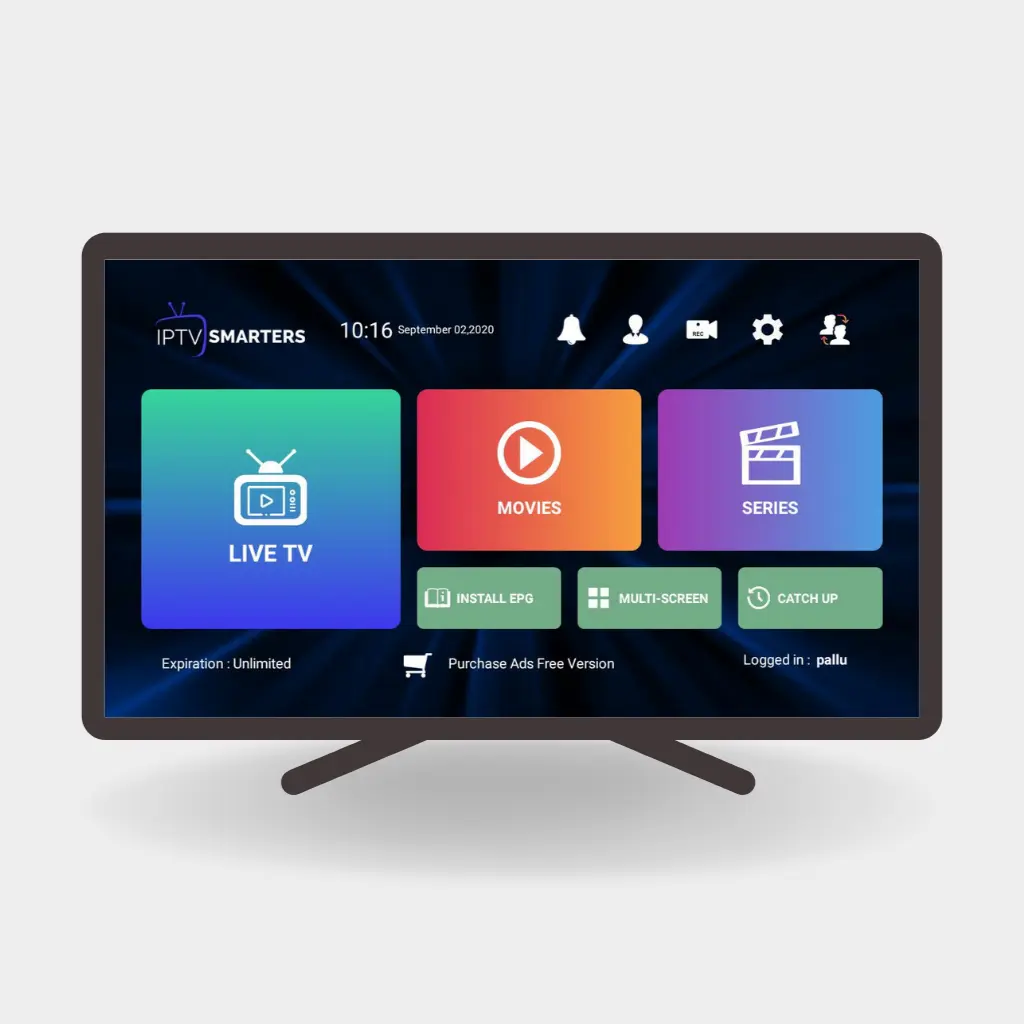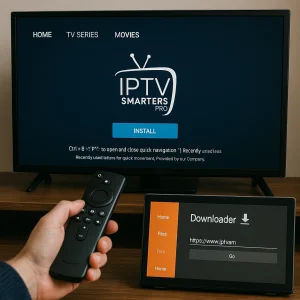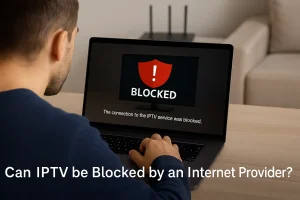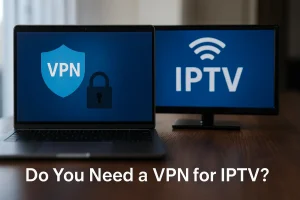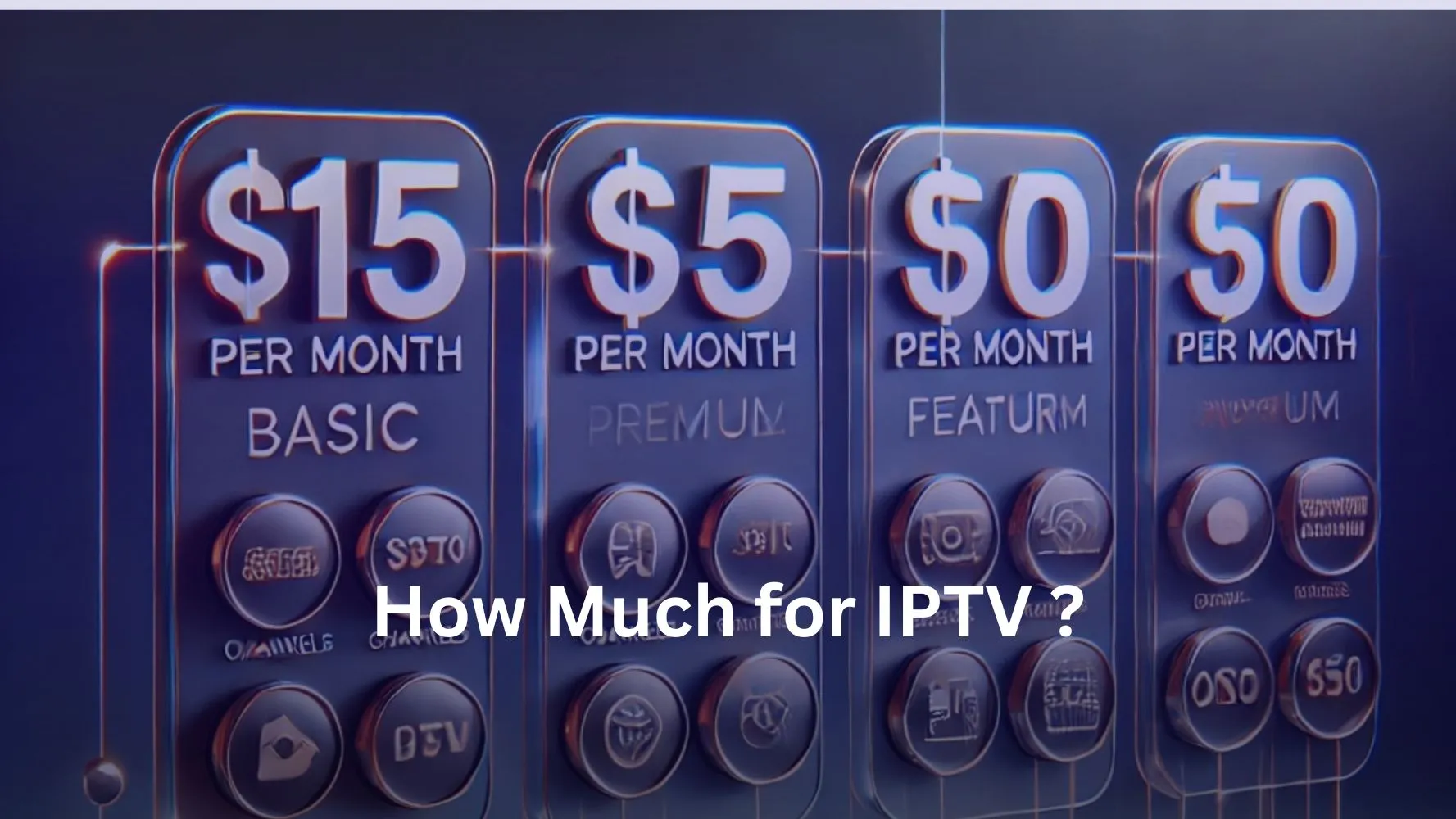In this tutorial, you will discover how to set up IPTV Smarters Pro on Firestick (including Firestick 4K, Fire TV Stick Lite, and Fire TV Stick). Additionally, I’ve included short install instructions for IPTV Smarters on Android & iOS, and how to enjoy IPTV Brampton services on your devices.
For FireStick
First step : Install the Downloader App
- From the FireStick home screen, hover over “Find” and select “Search.”
- Type “Downloader” in the search bar and select the app.
- Click “Install” to download the Downloader app.
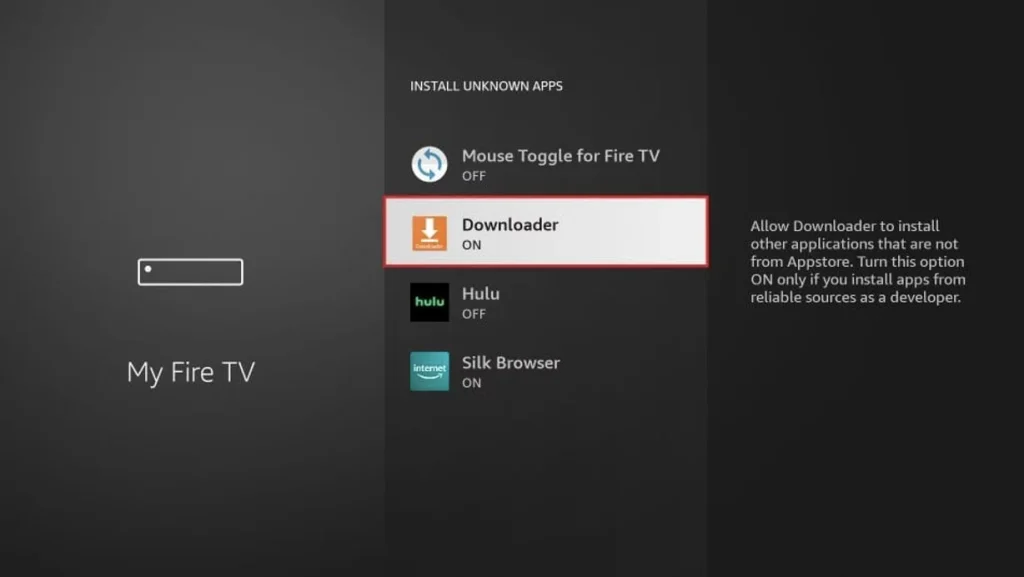
Second step : Enable Side-Loading on FireStick
- Go to “Settings” on the home screen, then select “My Fire TV.”
- Click “Developer Options.”
- Choose “Install Unknown Apps.”
- Locate the Downloader app and toggle it “On.”
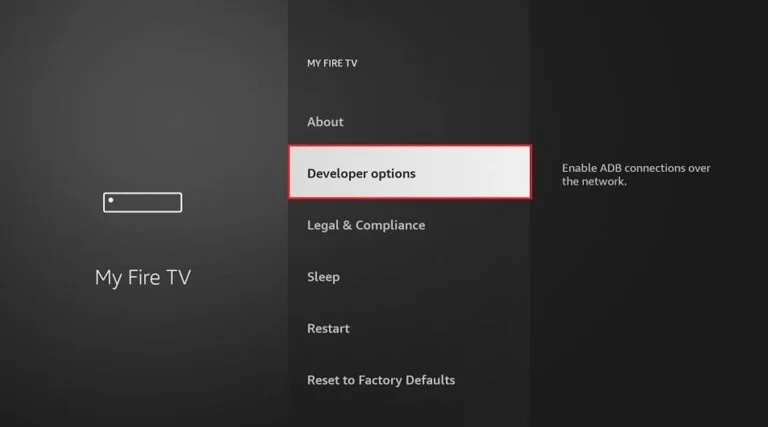
Third step : Install IPTV Smarters Pro
- Launch the Downloader app and click “Allow” if prompted.
- In the URL field, type: “https://www.iptvsmarters.com/smarters.apk” and click “Go.”
- Wait for the app to download, then click “Install” and “Open.”
- Log in using your IPTV subscription details (Xtream Codes API, M3U URL, or Playlist File).
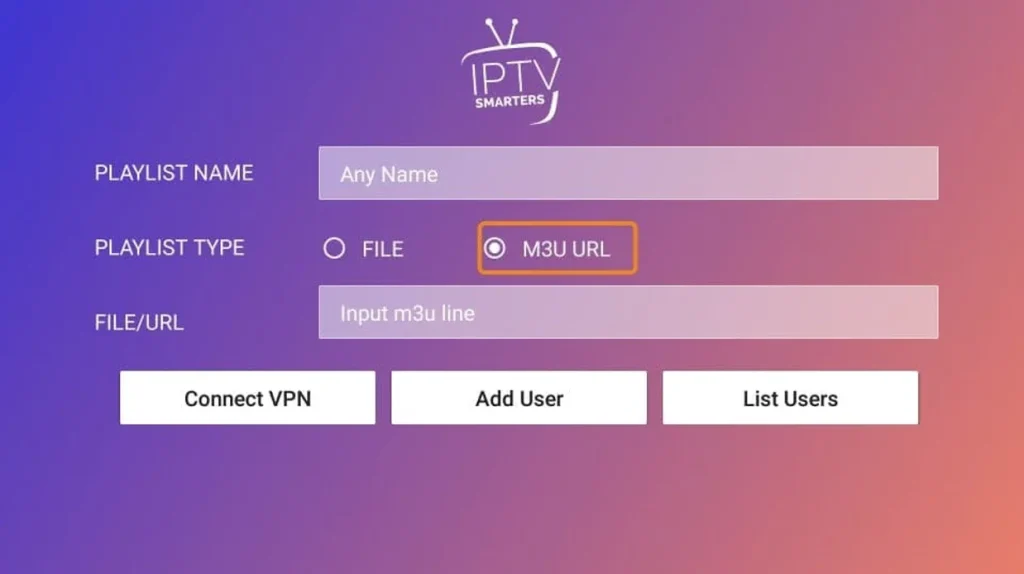
For Android Devices
First step : Download IPTV Smarters Pro
- Open the Google Play Store on your Android device.
- Search for “IPTV Smarters Pro” in the search bar.
- Select the app and click “Install.”
Second step : Log in to IPTV Smarters Pro
- Open the app after installation.
- Select your preferred login method: Xtream Codes API, M3U URL, or Playlist File.
- Enter your IPTV subscription details and click “Login.”
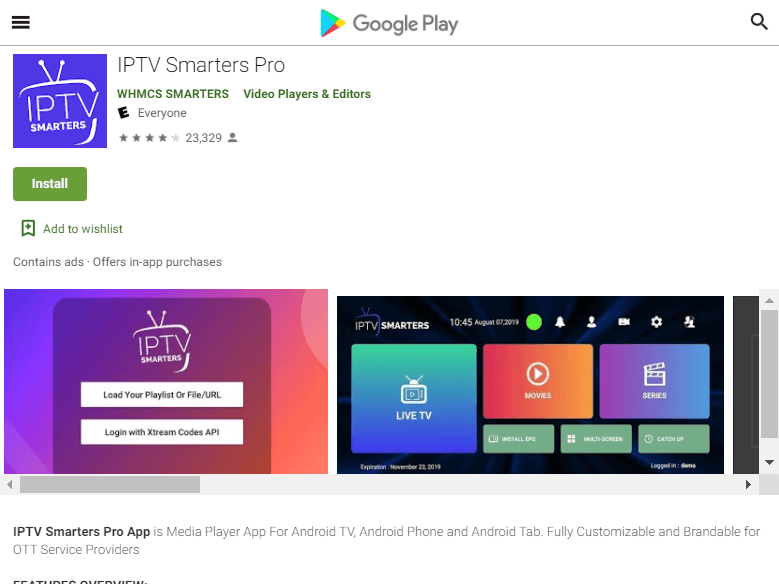
For iOS Devices
First step : Download IPTV Smarters Pro
- Open the App Store on your iPhone or iPad.
- Search for “IPTV Smarters Pro” and select the app.
- Click “Get” or “Download” to install the app.
Second step : Log in to IPTV Smarters Pro
- Launch the app after installation.
- Choose your login method (Xtream Codes API, M3U URL, or Playlist File).
- Enter your IPTV credentials and click “Login.”