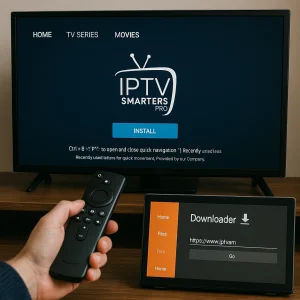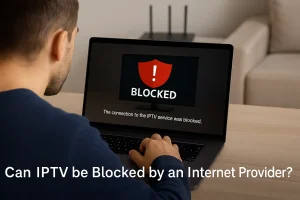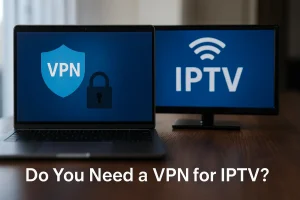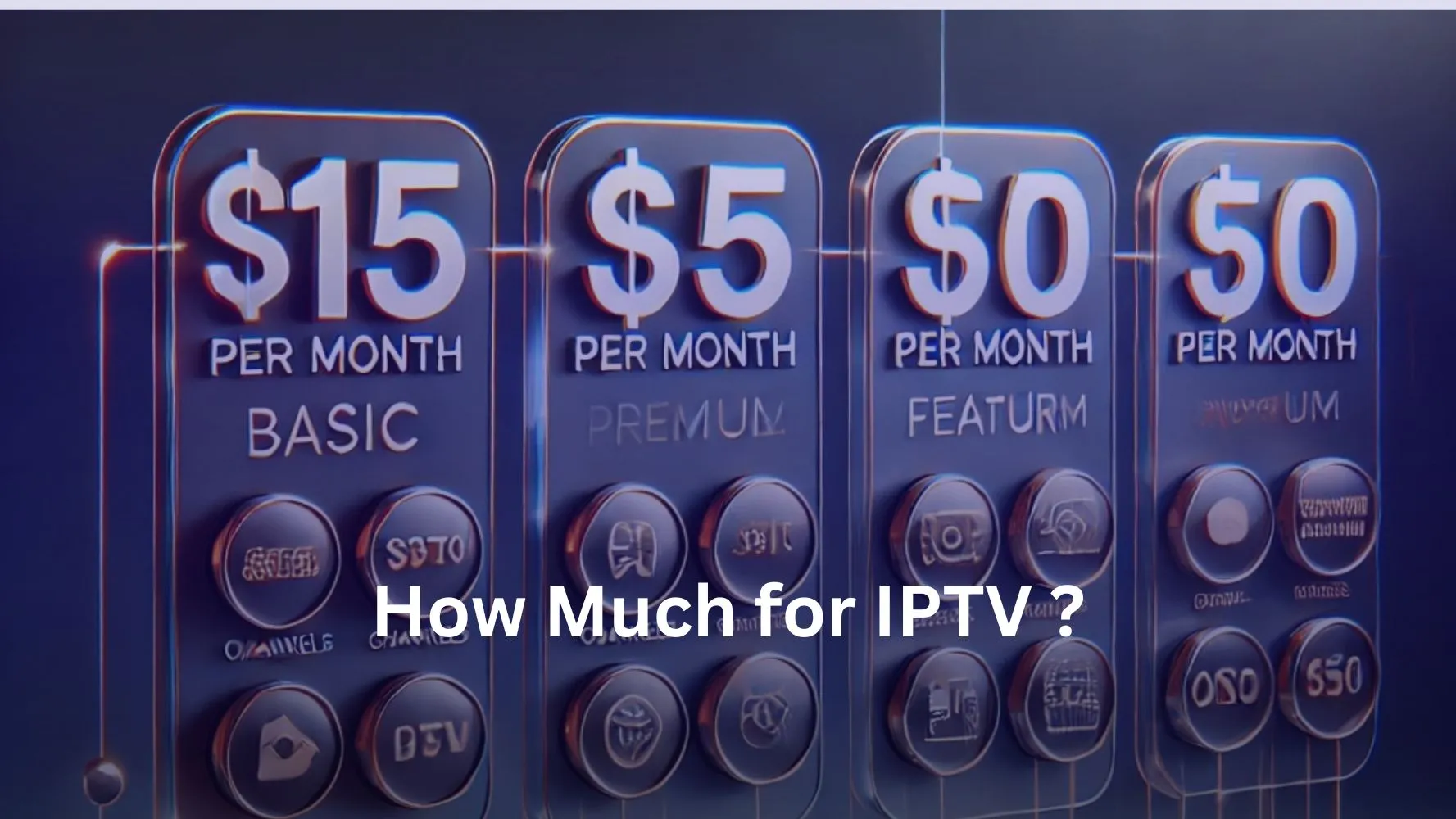This guide will show you how to install IPTV Smarters on your Firestick device. Additionally, quick installation methods for Android devices are also provided. With IPTV Brampton, you can enjoy premium live TV, VOD, and more on your device.
Installing the Downloader App
Skip this section if you already have the Downloader app installed.
- From your Firestick home screen, hover over Find and click Search.
- Look for Downloader in the search results and select it.
- Click Install to add the app to your device.
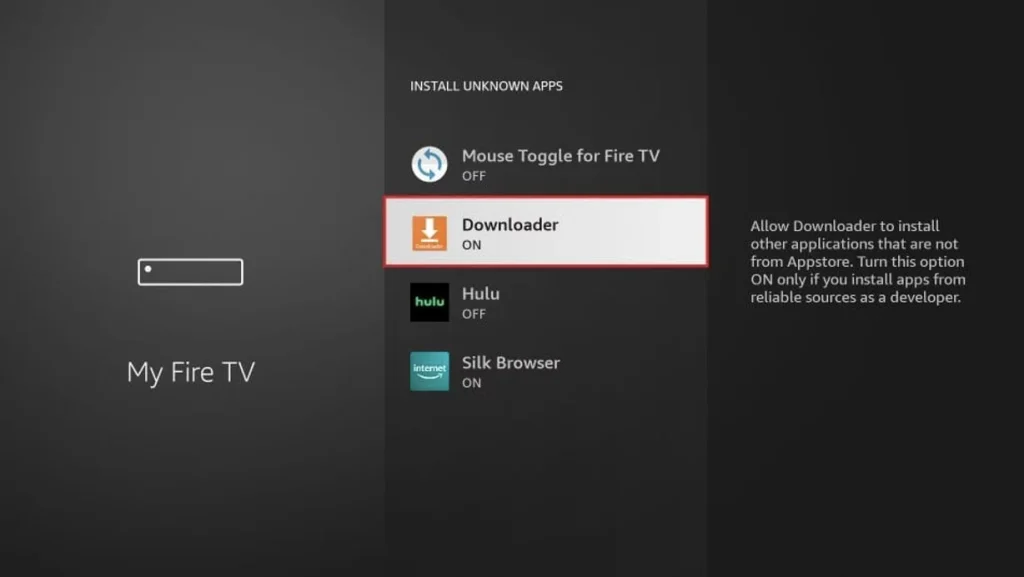
Enabling Side-Loading
If side-loading is already enabled, skip this part.
- Go back to the home screen and select Settings.
- Open My Fire TV and choose Developer Options.
- Select Install Unknown Apps and find Downloader.
- Toggle it On to allow installations from unknown sources.
Installing IPTV Smarters App
- Open the Downloader app.
- When prompted, click Allow and then OK.
- Enter this URL: https://www.iptvsmarters.com/smarters.apk and click Go.
- Wait for the file to download, then select Install and Done.
- Launch the IPTV Smarters app.
- Choose “Login with Xtream Codes API” and input your IPTV Brampton subscription details, including username, password, and server URL.
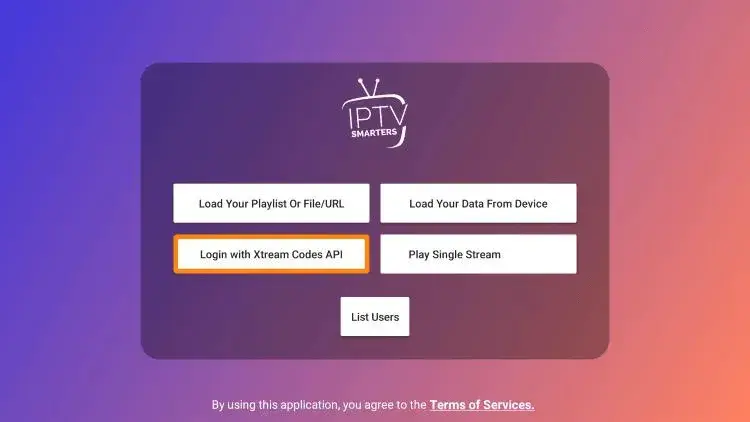
Once completed, you’re ready to enjoy IPTV Smarters on your Firestick for seamless access to live TV, VOD, and other premium content!