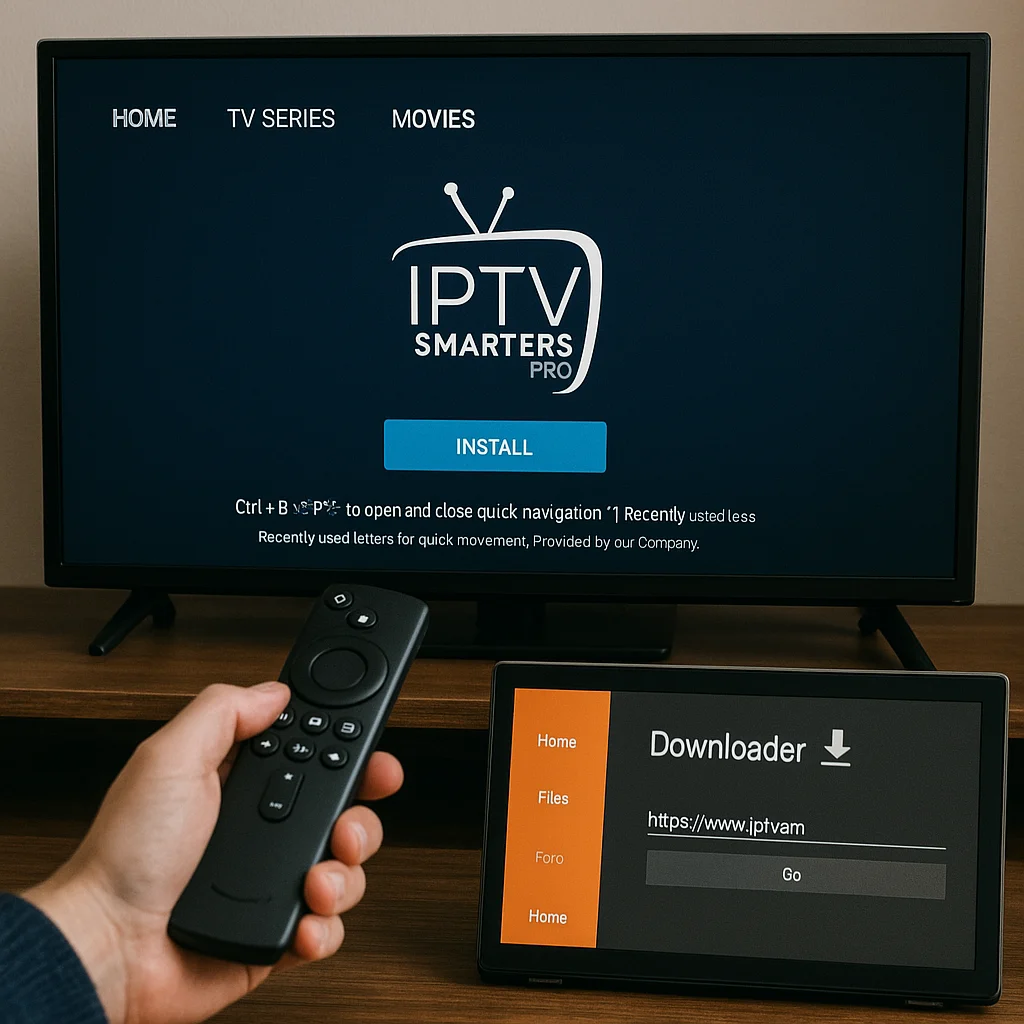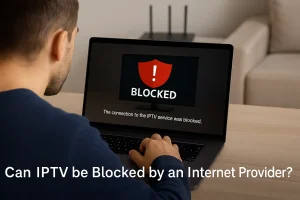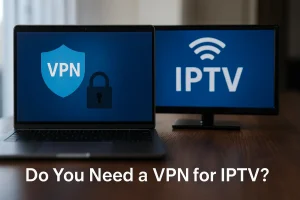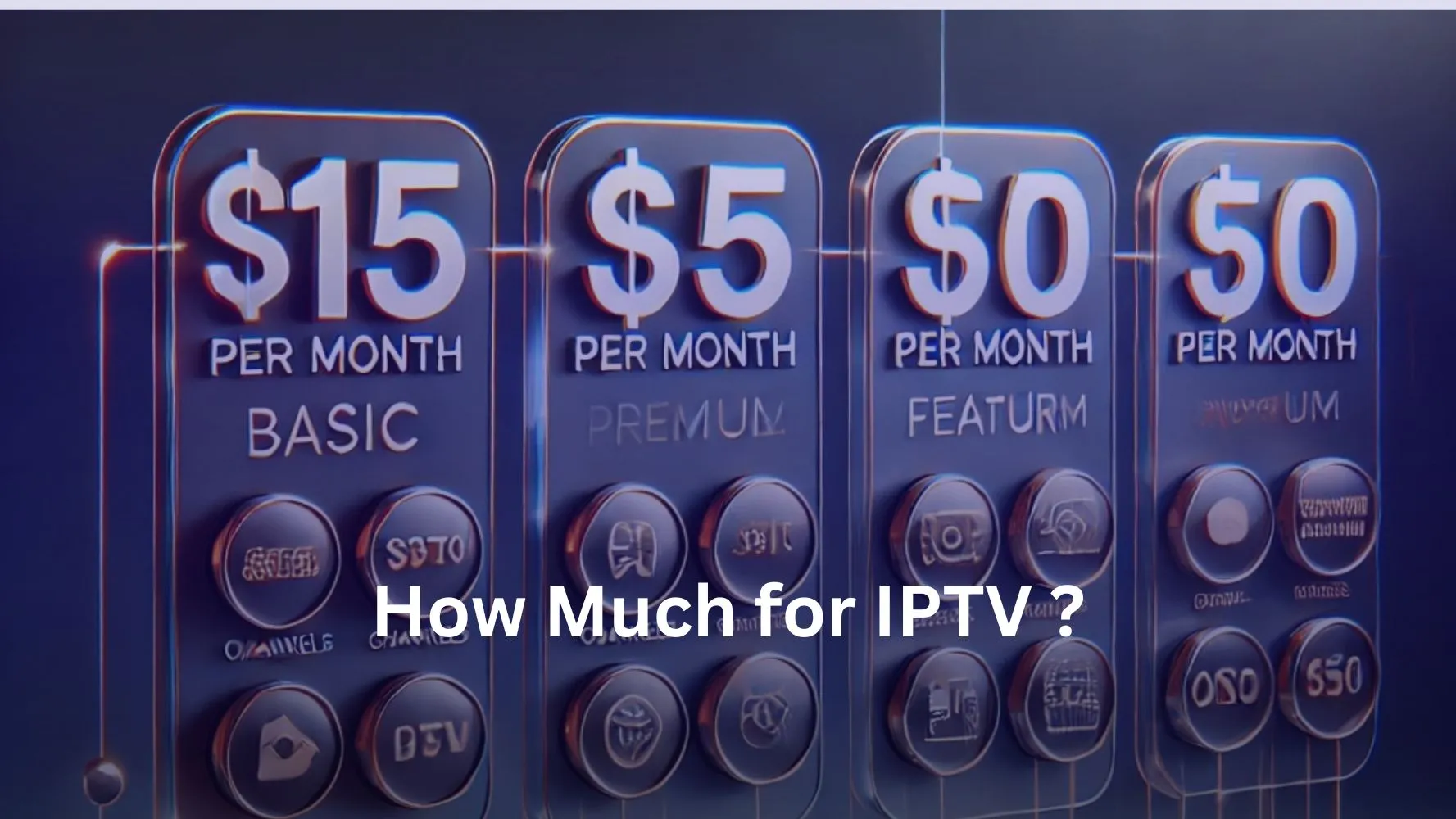To install IPTV on your Amazon Fire Stick, you’ll need a reliable IPTV service, the Downloader app, and a stable internet connection. First, enable “Apps from Unknown Sources” in your Fire Stick settings.
Then, use Downloader to download and install the IPTV app provided by your chosen service. Open the app, enter your login credentials and the M3U or Xtream Codes API URL.
Customize your settings for a personalized viewing experience, and you’re ready to explore the world your IPTV Subscription.
1. Enable “Apps from Unknown Sources”
On the Fire Stick home screen, go to Settings.
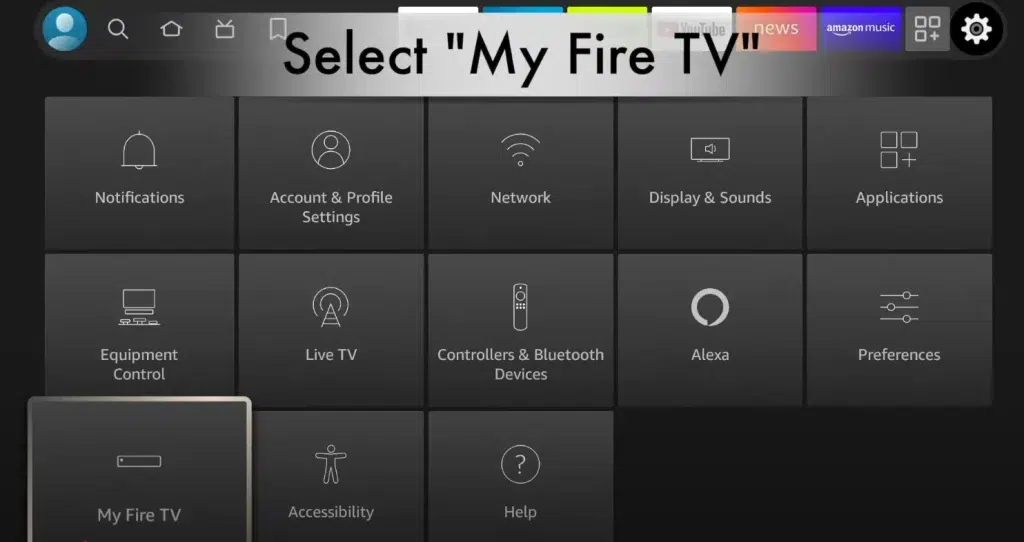
Select My Fire TV.

Scroll down and click on Developer Options or Fire TV Stick.
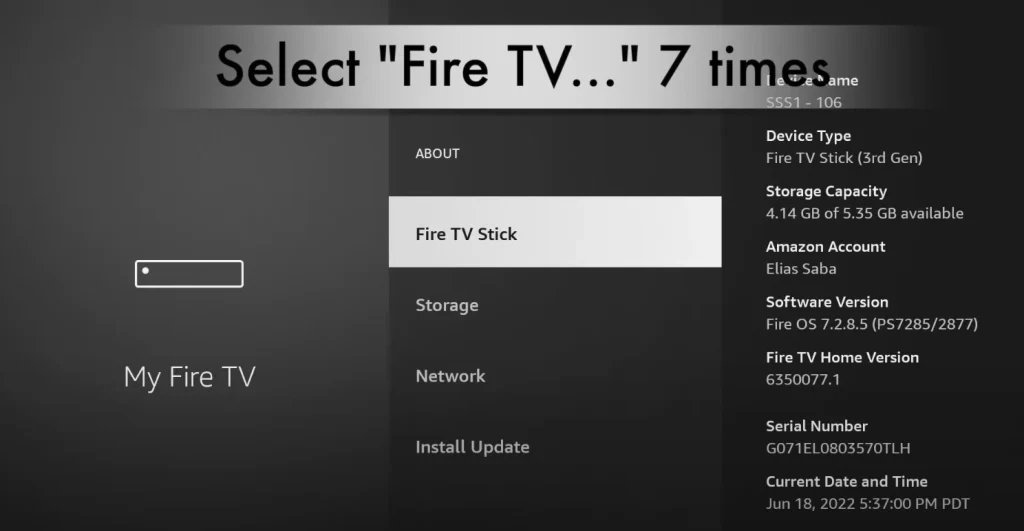
A message will appear indicating that you are already in Developer Mode.
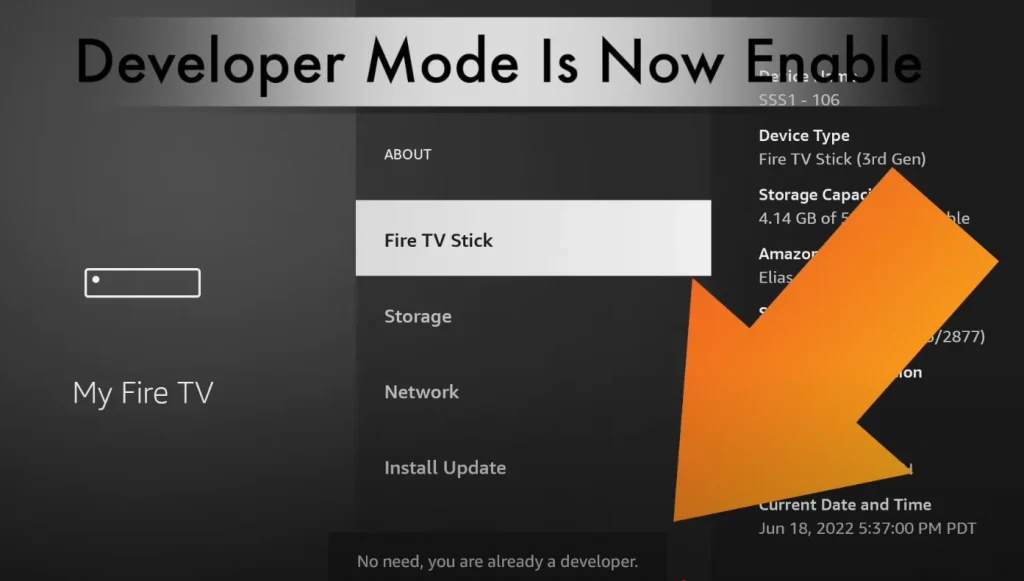
3. Install the Downloader App
Go to the Amazon App Store on your Fire Stick.
In the search bar, type Downloader and select it from the search results.
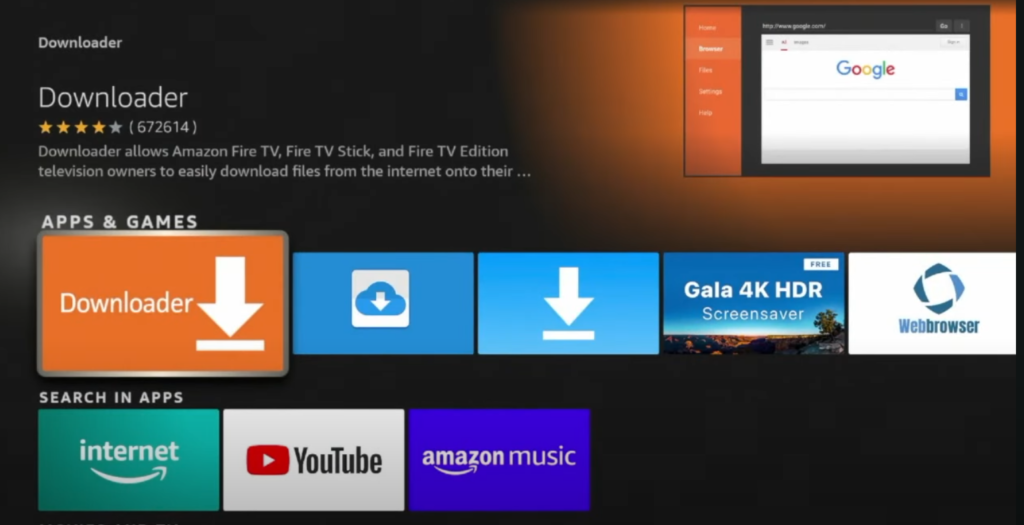
Click on Get to download and install the app.
4. Download the IPTV App
Open the Downloader app.
In the URL field, type the download link for the IPTV app you want to install (e.g., IPTV Smarters Pro or Perfect Player).
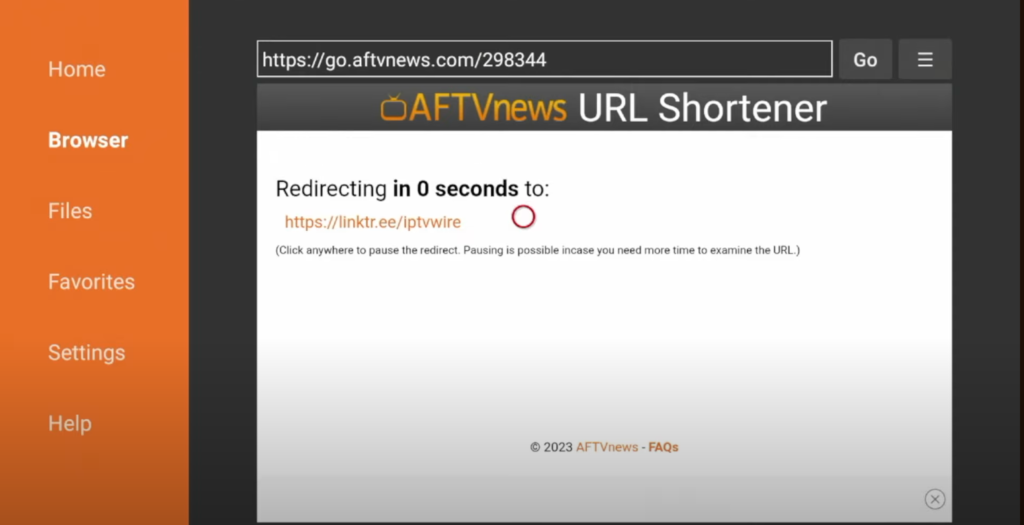
Press Go to begin the download.
Once downloaded, press Install.
5. Launch the IPTV App
After installation, you can open the IPTV app directly from the Downloader app or find it on the Home screen under Your Apps & Channels.
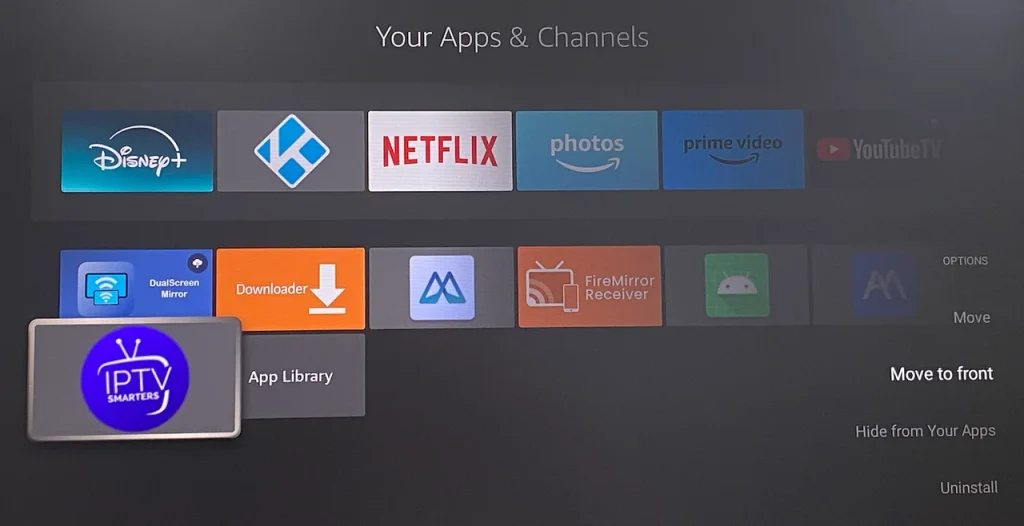
Log in using the IPTV service credentials you received from your provider.
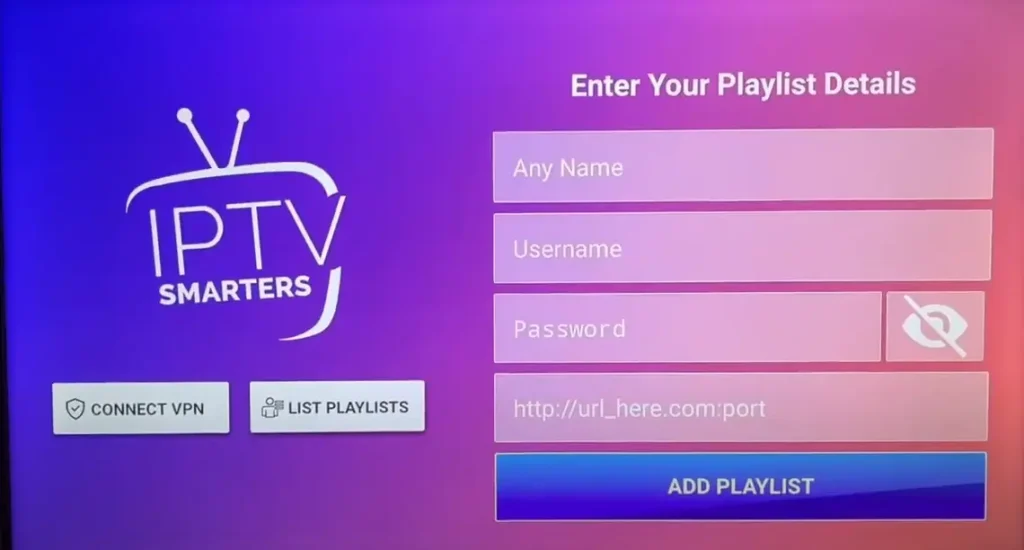
6. Enjoy Streaming
Now that the IPTV app is installed, you can start browsing the available channels and enjoy streaming TV content directly on your Fire Stick.
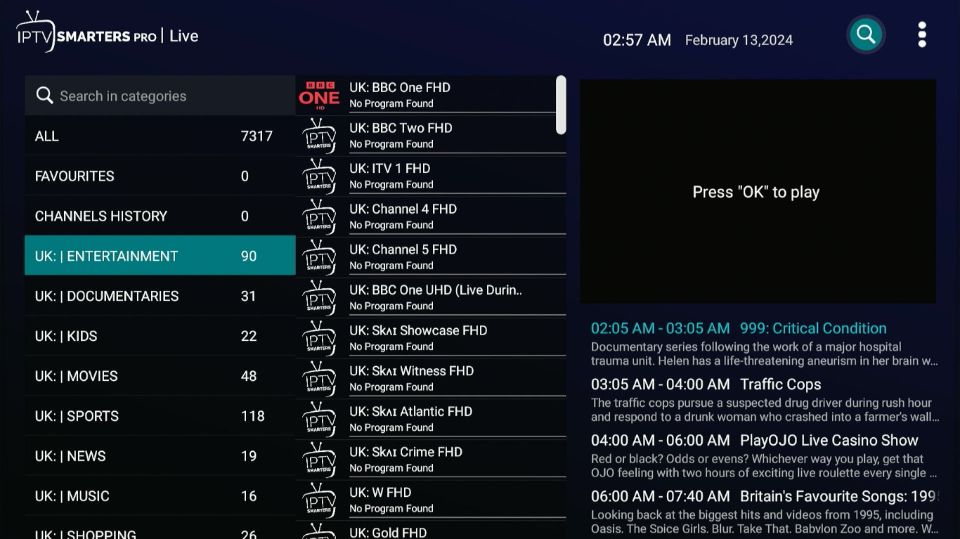
Make sure your Fire Stick is always connected to a stable internet connection for the best streaming experience!
Frequently Asked Questions
Is There a Free IPTV for Firestick?
While free IPTV exists for Fire Stick, they’re often unreliable with limited content. For stable, high-quality channels and support, consider legal IPTV alternatives with affordable subscriptions. Reliable providers ensure compatibility and parental controls you can trust.
Is Firestick Good Enough for IPTV?
Yes, the Fire Stick’s streaming quality, media playback capabilities, and price to performance ratio make it an excellent choice for IPTV. Its user interface design, app ecosystem, and remote compatibility further enhance your IPTV experience.
How to Setup IPTV Streaming Service?
To set up an IPTV service, you’ll need to select a provider, register an account, and install a compatible app on your device. Configure the app with your subscription details, ensuring your network meets the requirements for optimal streaming performance and content quality.