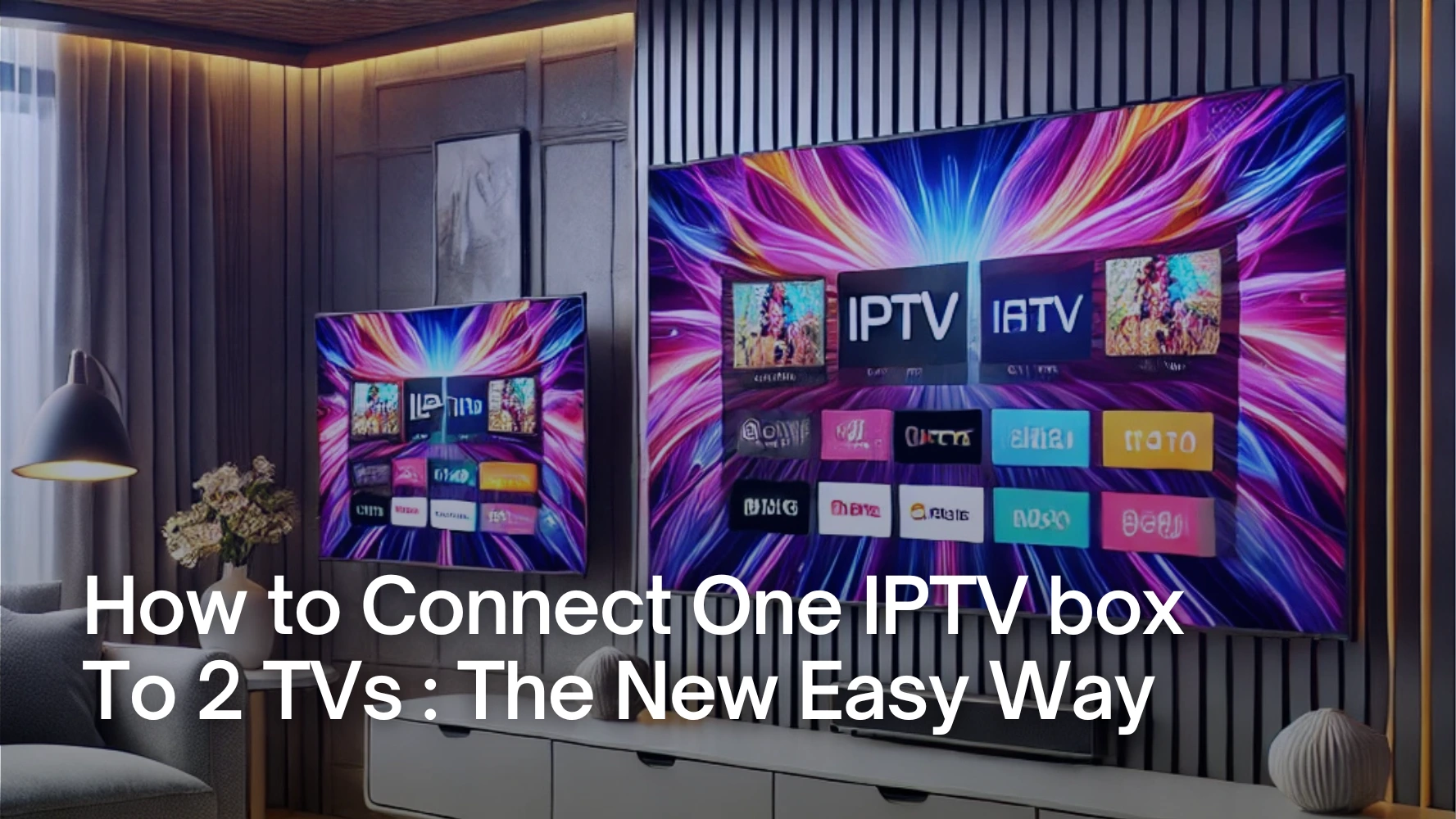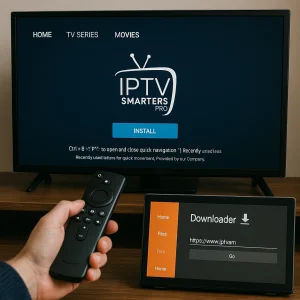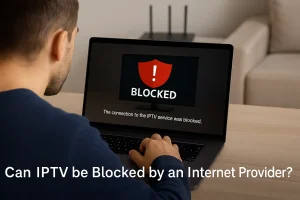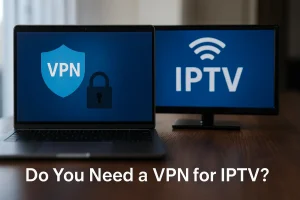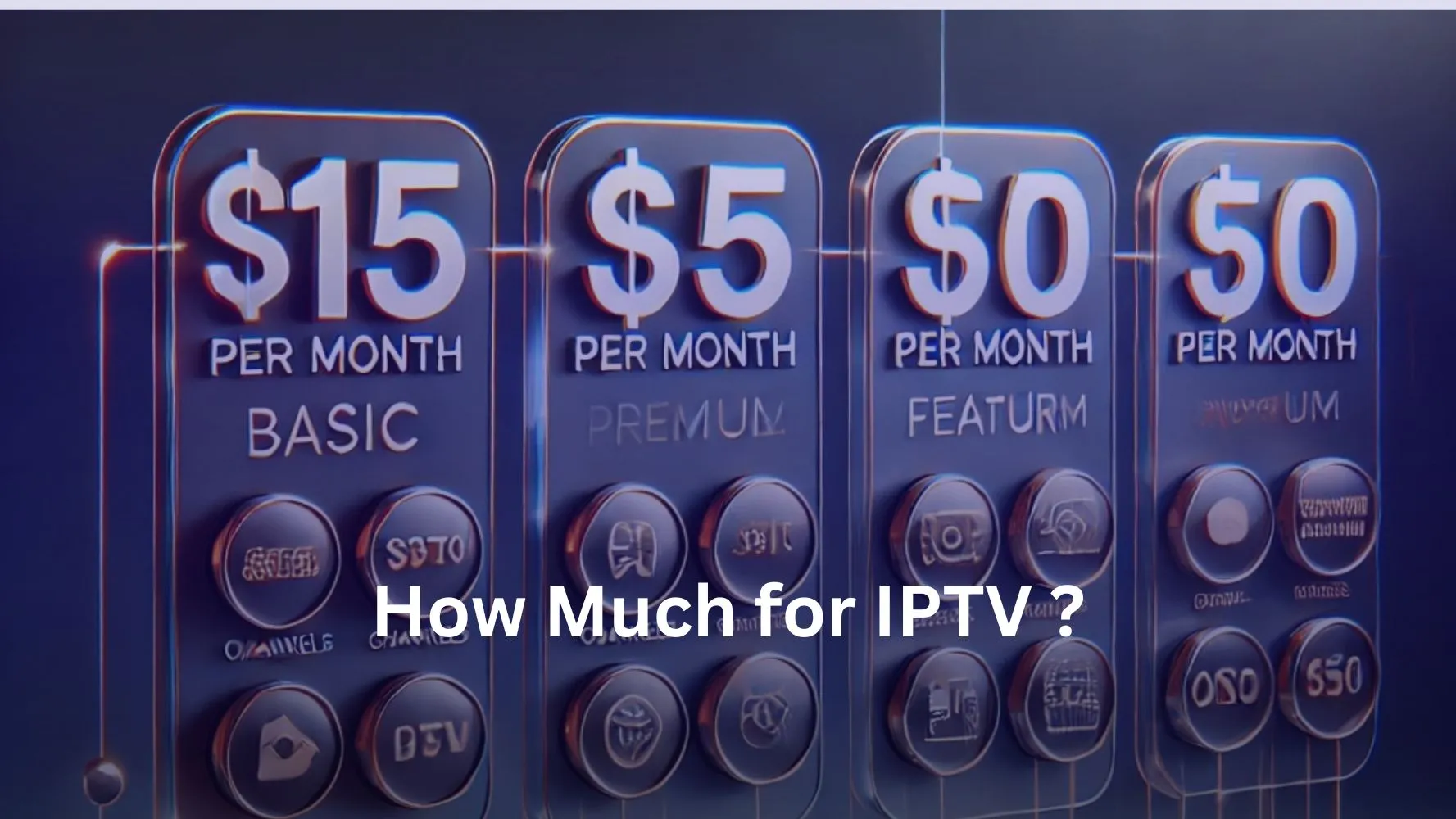To easily connect one IPTV box to 2 TVs, you’ll need an HDMI splitter and two HDMI cables. First, plug the IPTV box into the splitter’s input using an HDMI cable. Then, connect each TV to the splitter’s outputs with the other HDMI cables. Ensure both TVs are set to the correct HDMI source. Power on all devices to test the connections.
If you encounter issues, check the HDMI cables and splitter functionality. Adjust TV picture settings for an optimal viewing experience. With this simple setup, you’ll enjoy simultaneous streaming on both TVs while saving on subscription costs. Let’s explore the process further.
Benefits of Connecting One IPTV Box to Two TVs
Imagine enhancing your home entertainment setup with one IPTV box connected to two TVs. For instance, you can have streaming content on both TVs with a good IPTV provider like IPTV Brampton, eliminating the need for multiple subscriptions.
Using an HDMI splitter, you can maintain high-quality video and audio on both screens simultaneously, whether in your living room or bedroom. This setup is simple, cost-effective, and keeps your space free from unnecessary clutter, allowing you to enjoy seamless streaming across two TVs effortlessly.
Essential Equipment for Setup
To set up an IPTV box for two TVs, you’ll need a few essential components. The IPTV box, also known as a set-top box, is the core device that streams content to both TVs. It must have HDMI outputs for compatibility.
An HDMI splitter is crucial for distributing the signal from the IPTV box to two TVs, enabling simultaneous viewing. You’ll need at least two HDMI cables to connect the IPTV box to the splitter and each TV.
For a cable-free solution, consider wireless HDMI transmitters. Ensure you have a power source for the IPTV box and splitter.
With these components, you can create a seamless setup that allows you to enjoy your favorite content on both TVs.
Connection Methods
Two primary methods exist for connecting an IPTV box to multiple TVs: HDMI splitters and HDMI matrix switches.
HDMI splitters provide a cost-effective solution, allowing you to connect your IPTV box to two TVs simultaneously, displaying the same content on both screens with minimal setup.
Alternatively, HDMI matrix switches offer greater flexibility by enabling independent control of content on each connected TV, although they require more complex installation.
When using a wireless HDMI transmitter, you can eliminate the need for physical cables, providing a cleaner setup and the ability to connect TVs across different rooms.
However, wireless solutions may be subject to signal range limitations. Ensure that your IPTV box and TVs have compatible HDMI outputs and inputs for successful content display.
Setting Up the IPTV Box and Connecting the TVs
Once you’ve chosen your connection method, setting up the IPTV box and connecting the TVs is a straightforward process.
Begin by connecting the IPTV box to a power outlet and using an HDMI cable to link it to an HDMI splitter. Ensure the splitter is powered if necessary.
Connect one TV to the first output of the HDMI splitter and the other TV to the second output. Verify that both TVs are set to the correct HDMI source.
Check for compatibility between the IPTV box and the TVs to prevent signal issues.
Power on the IPTV box and TVs to test the connection. If problems occur, inspect the HDMI connections, restart the box, and confirm the TVs’ HDMI inputs.
Troubleshooting Common Issues and Enhancing Viewing Experience
Although connecting an IPTV box to two TVs is a simple process, you may encounter issues that affect your viewing experience. If you’re faced with a no signal problem, double-check all HDMI connections and ensure both TVs are set to the correct input source.
Inspect the HDMI splitter for functionality, as a faulty splitter can lead to signal degradation or complete loss of picture and sound. Restarting the IPTV box can resolve streaming issues and refresh the signal being sent through the HDMI cable to multiple TVs.
Adjust the picture settings on both TVs to enhance clarity and ensure optimal viewing experiences. Regularly check for software updates on your IPTV box to improve performance and compatibility with the latest streaming services.
Frequently Asked Questions
How Do I Connect My IPTV Box to Multiple TVS?
To connect your IPTV box to multiple TVs, you’ll need an HDMI splitter for simultaneous signal distribution. Ensure device compatibility and consider cable management for a multi-room setup. Explore streaming options that suit your needs.
Can You Run Two TVS off One Box?
Yes, you can run two TVs off one IPTV box using an HDMI splitter. Check device compatibility and consider picture quality, audio sync, and remote control limitations. Manage cables neatly for a clean multi-room setup.
How Can I Watch TV in Two Rooms With One Box?
To watch TV in two rooms with one IPTV box, you can use an HDMI splitter for simultaneous viewing or a wireless HDMI transmitter for cable-free streaming. Ensure proper setup and remote control compatibility for seamless multi-room entertainment.
How to Run Two TVS off One Receiver?
To run two TVs off one receiver, you’ll need an HDMI splitter for IPTV signal distribution. Consider multi-room setup, remote control functions, cable management, and audio output solutions. Ensure streaming service compatibility and optimal video quality.