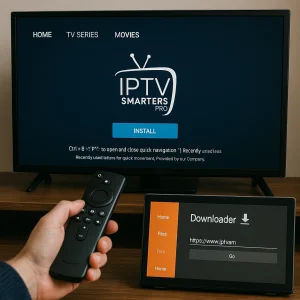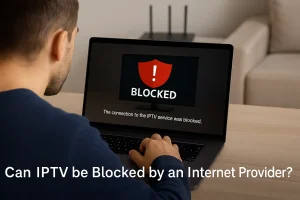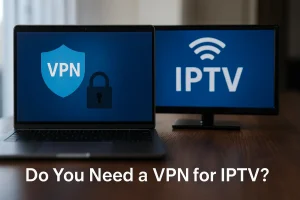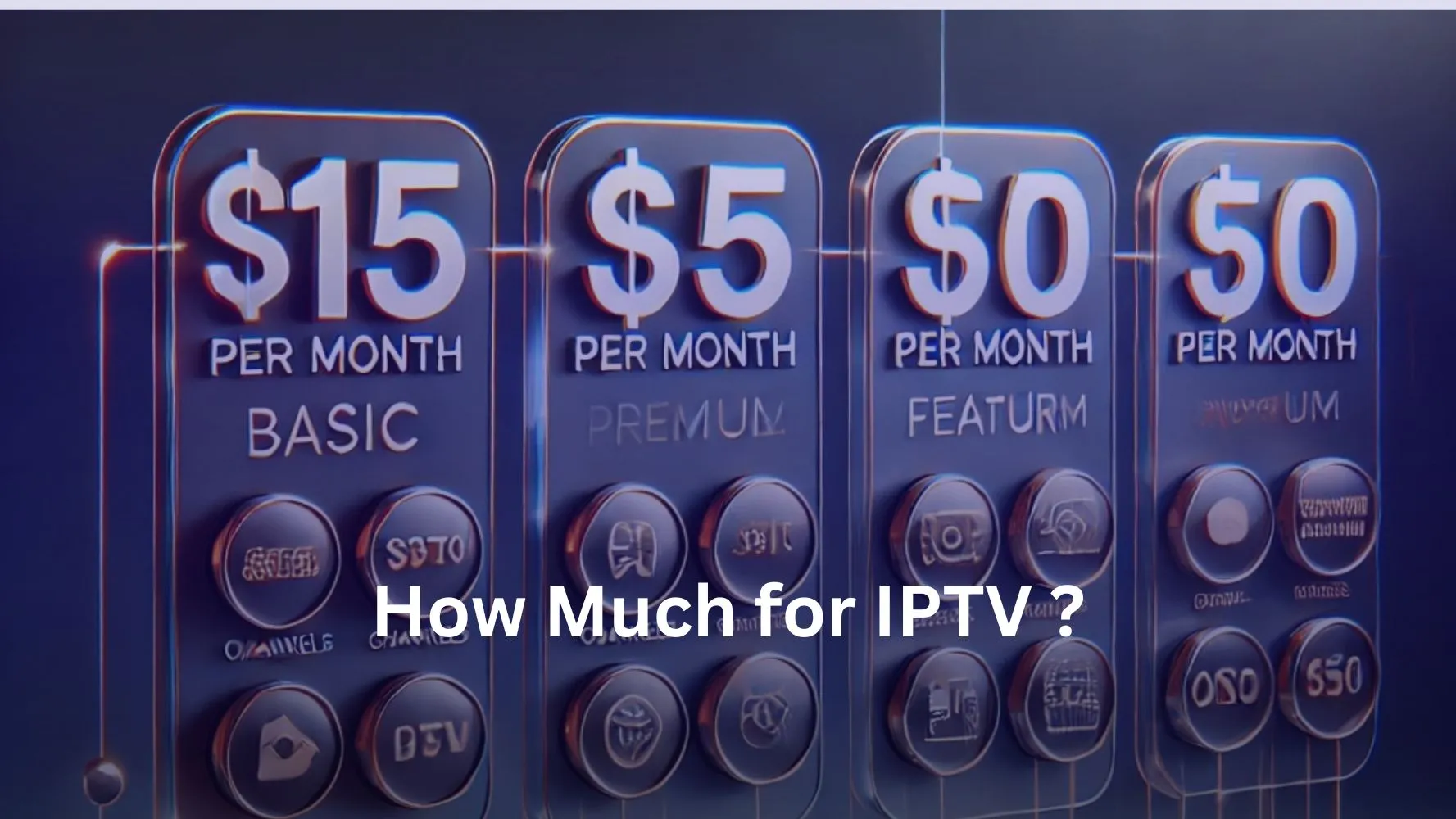This tutorial will guide you through the simple and effective steps to setting up IPTV on a MAG Box (250/254/256…) and setting up your IPTV Brampton subscription.
Step 1: When you turn on the MAG Box, the main portal screen will appear. From there, navigate to Settings, and press the “SETUP/SET” button on the remote to access the settings menu.
Step 2: In the settings menu, press “System Settings” and then select “Servers” to open the server options.
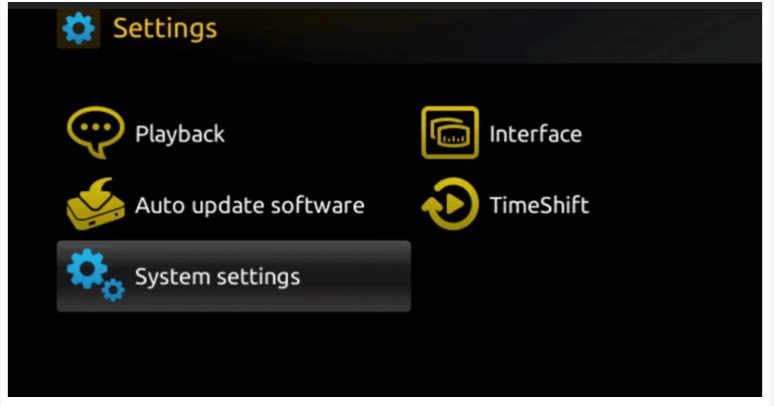
Step3: You’ll need to click on ‘Servers’ again to access the server settings for configuration.
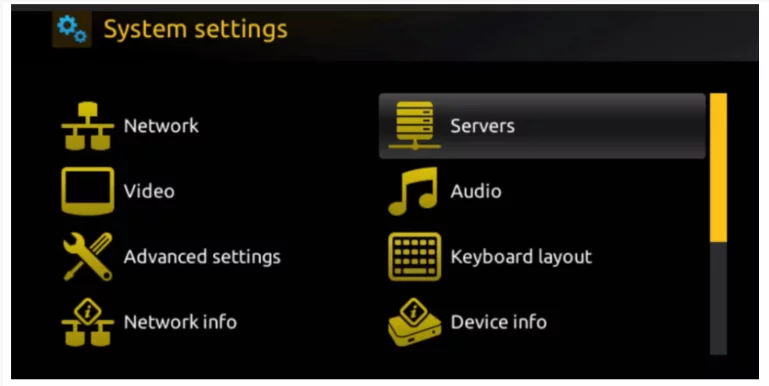
Step 4: Next, choose and press the ‘Portals’ option to set up the IPTV portal for your service.
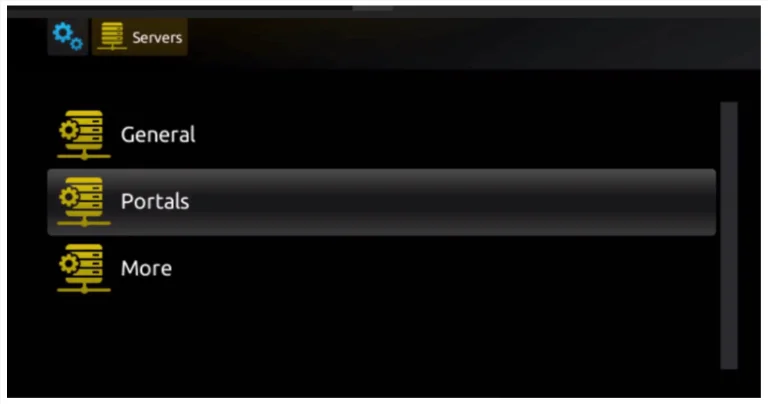
Step 5: In the ‘Portal 1 Name’ field, enter a name for your portal. In the ‘Portal 1 URL’ field, enter the portal URL you received after subscribing to your IPTV service. To activate your subscription, please send us the MAC address located on the label behind the MAG Box.
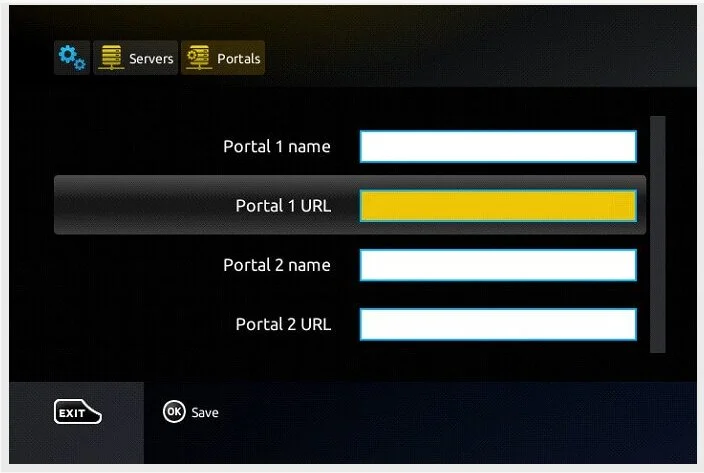
After the remote activation is complete, you will receive a URL link. Enter this link in the Portal URL field as shown in the provided screenshot.
Step 6: After entering the required information, select ‘OK’ to save the changes.
Step7: Once the settings have been saved, click ‘EXIT’ on your remote control to return to the main screen.
Step 8: Lastly, to implement the modifications, restart the MAG Box. Click “OK” to confirm and finish the setup procedure when requested.
Once the device reboots, you will be able to start streaming IPTV content from IPTV on your MAG Box. Enjoy seamless access to live TV, movies, sports, and more!